Auto-Scaling: Preparing Your Cloud Infrastructure for Traffic Spikes
Published on
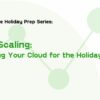
Handling unpredictable traffic surges can be one of the biggest challenges for companies during high-demand periods like the holiday season and can push your cloud infrastructure to its limits. To ensure your platform remains stable and responsive, auto-scaling is a critical feature that helps dynamically allocate resources based on demand.
In this article, we will explain what auto-scaling is, why it’s essential for managing unexpected traffic spikes, and how to configure it on popular cloud platforms such as AWS, Azure, and Google Cloud. We’ll also explore real-world examples of companies that successfully used auto-scaling to handle surges, ensuring uninterrupted service during critical moments.
What Is Auto-Scaling and Why Is It Important?
Auto-scaling is a cloud computing feature that automatically adjusts the amount of computing resources (such as virtual machines, containers, or services) based on current demand. When traffic increases, auto-scaling allocates more resources, and when demand decreases, it reduces resources to save costs.
This dynamic scaling helps prevent:
- Performance Issues: By adding resources during high-traffic periods, you avoid slowdowns and ensure your platform continues to operate smoothly.
- Downtime: Auto-scaling prevents server overloads, which can lead to outages during critical moments.
- Unnecessary Costs: It scales resources down during quieter periods, ensuring that you’re not overpaying for unused infrastructure.
For businesses that experience sudden or unpredictable traffic spikes—whether during the holiday season, sales events, or viral campaigns—auto-scaling is crucial for maintaining performance and customer satisfaction.

How to Configure Auto-Scaling for Your Cloud Provider
1. Amazon Web Services (AWS)
AWS Auto Scaling automatically adjusts the capacity of your EC2 instances, ECS clusters, or other resources to match demand.
Steps to Configure:
- Create a Launch Configuration/Template: This defines the type of instances or services to launch, including the instance type, AMI (Amazon Machine Image), and other configuration details.
- Set Up an Auto Scaling Group (ASG): The ASG manages a group of instances that can be scaled automatically. Define the minimum, maximum, and desired number of instances.
- Define Scaling Policies: Set conditions based on CloudWatch metrics (e.g., CPU utilization or request count) that will trigger the scaling of resources. AWS Auto Scaling can be set to scale in response to predictable schedules (e.g., known traffic spikes) or dynamically based on real-time metrics.
2. Microsoft Azure
Azure Autoscale is designed to automatically scale resources, such as virtual machines, app services in response to changing traffic patterns.
Steps to Configure:
- Create an Autoscale Setting: In the Azure portal, configure autoscaling by selecting the resource you want to scale (e.g., virtual machines or app services) and setting thresholds for scaling up and scaling down.
- Define Rules and Schedules: Azure allows you to set scaling based on performance metrics like CPU usage, memory, or request counts. You can also configure scheduled scaling if you expect regular spikes (e.g., during specific sale hours).
- Set Instance Limits: Define minimum and maximum instances to ensure the system scales appropriately without overcommitting resources.
3. Google Cloud Platform (GCP)
Google Cloud Autoscaler automatically adjusts the number of virtual machine instances in response to your application's load, optimizing costs and performance.
Steps to Configure:
- Enable Autoscaling for Your Instance Group: In GCP, you’ll create an instance group (e.g., Compute Engine instances or Kubernetes clusters) and enable autoscaling based on CPU utilization, request rates, or other custom metrics.
- Define Autoscaling Policies: Set target utilization rates (e.g., target CPU usage) to trigger autoscaling actions.
- Set Resource Limits: Establish the minimum and maximum number of instances the autoscaler can manage to control costs and ensure scalability.
Best Practices for Using Auto-Scaling Effectively
- Monitor and Adjust Metrics: Ensure you’re using the right metrics (e.g., CPU utilization, memory usage, request count) to trigger scaling actions. Monitor these regularly to adjust thresholds as needed.
- Set Limits on Scaling: While auto-scaling is designed to handle surges, it’s important to define sensible limits to avoid scaling beyond your infrastructure’s financial or technical capacity. Set minimum and maximum resource thresholds to prevent overprovisioning.
- Test Auto-Scaling in Advance: Simulate high-traffic scenarios to test how your auto-scaling setup responds. This helps you identify bottlenecks or inefficiencies before actual traffic spikes occur.
- Combine with Load Balancing: Auto-scaling works best when combined with load balancing, ensuring that traffic is evenly distributed across instances and regions, further improving performance.
- Optimize for Cost and Efficiency: While auto-scaling helps manage costs by adjusting resources dynamically, it’s important to review your configuration regularly to ensure you're not scaling more than necessary.
- Test, Test, Test: Write down as many scenario’s you can think of and test them out.
Look at spikes in the past and try to replicate it.
An increase of traffic 600% over the period of an hour demands a different strategy than the increase of traffic of 200% in 1 minute.
If you know a steep traffic spike is coming like a product release or black friday. An option is to allocate more servers to your application in advance, so this can take the initial hit and scale up and down from that point, so that your auto scaling strategy is not kicking in too late.
Next Up:
The Importance of Backup and Disaster Recovery Plans